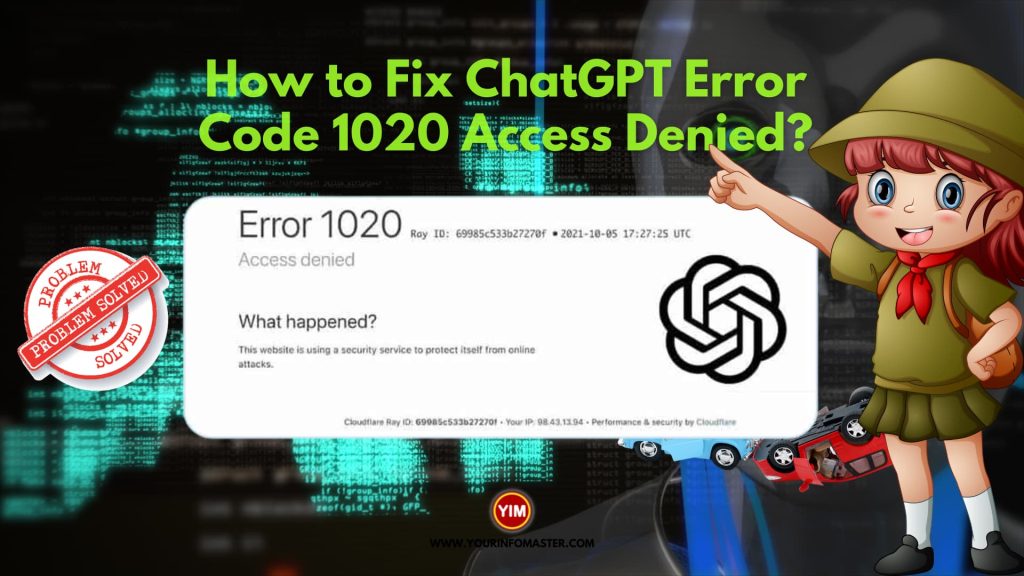Troubleshooting Guide: Resolving ChatGPT Error Code 1020 Access Denied for Seamless User Experience
ChatGPT is an AI-powered chatbot that has gained popularity for its ability to engage in human-like conversations. However, like any other technology, ChatGPT can also encounter errors that may hinder its performance. One such error is ChatGPT Error Code 1020 Access Denied. In this article, we will explore what this error means and how to fix it.
Also read: Does ChatGPT save data?
What is ChatGPT Error Code 1020 Access Denied?
When using ChatGPT, you may sometimes encounter the error message “Access Denied”. This error is usually accompanied by the error code 1020, which indicates that the website you are trying to access is blocking your IP address. This error can occur due to several reasons, including:
- Firewall or antivirus software blocking access to ChatGPT
- Incorrect browser settings
- Browser extensions or add-ons interfering with ChatGPT’s operation
- Cached data or cookies causing conflicts with ChatGPT
Also read: ChatGPT is at Capacity Right Now
How to Fix ChatGPT Error Code 1020 Access Denied?
Method 1: Clearing browser cache and cookies
One of the easiest ways to fix ChatGPT Error Code 1020 Access Denied is to clear your browser’s cache and cookies. Cached data and cookies can sometimes cause conflicts with ChatGPT, leading to this error message. Here’s how to clear cache and cookies on popular browsers:
Google Chrome:
- Click on the three dots icon in the top right corner of the browser.
- Select “More Tools” and then “Clear browsing data”.
- Choose the time range and type of data you want to delete.
- Click “Clear data”.
Mozilla Firefox:
- Click on the three lines icon in the top right corner of the browser.
- Select “Library” and then “History”.
- Click on “Clear Recent History”.
- Choose the time range and type of data you want to delete.
- Click “Clear Now”.
Microsoft Edge:
- Click on the three dots icon in the top right corner of the browser.
- Select “Settings” and then “Privacy, search, and services”.
- Under “Clear browsing data”, click “Choose what to clear”.
- Select the time range and type of data you want to delete.
- Click “Clear now”.
Also read: Does Bing Use ChatGPT?
Method 2: Disabling browser extensions and add-ons
Browser extensions and add-ons can sometimes interfere with ChatGPT’s operation, leading to Error Code 1020. To fix this error, you can try disabling all extensions and add-ons temporarily and then accessing ChatGPT. If this resolves the issue, you can then enable the extensions and add-ons one by one to identify the one causing the conflict. Here’s how to disable extensions and add-ons on popular browsers:
Google Chrome:
- Click on the three dots icon in the top right corner of the browser.
- Select “More Tools” and then “Extensions”.
- Toggle off the extensions you want to disable.
Mozilla Firefox:
- Click on the three lines icon in the top right corner of the browser.
- Select “Add-ons”.
- Click on “Extensions” and then disable the ones you want to disable.
Microsoft Edge:
- Click on the three dots icon in the top right corner of the browser.
- Select “Extensions”.
- Toggle off the extensions you want to disable.
Also read:10 Best Chrome Extensions for ChatGPT
Method 3: Whitelisting ChatGPT on Firewall or Antivirus
Firewall or antivirus software can sometimes block access to ChatGPT, leading to Error Code 1020. To fix this error, you can try whitelisting ChatGPT on your firewall or antivirus software. Here’s how to do it on popular firewall and antivirus software:
Windows Defender Firewall:
- Click on the Start menu and type “Windows Defender Firewall” in the search bar.
- Click on “Windows Defender Firewall with Advanced Security”.
- Select “Inbound Rules” and then “New Rule”.
- Select “Program” and then click “Next”.
- Click “Browse” and locate the ChatGPT executable file.
- Select “Allow the connection” and click “Next”.
- Choose when to apply the rule and click “Next”.
- Give the rule a name and click “Finish”.
McAfee Firewall:
- Open the McAfee Firewall settings.
- Select “Internet Connections for Programs”.
- Locate ChatGPT and select “Allow Full Access”.
- Click “Apply” and then “OK”.
Norton Firewall:
- Open the Norton Firewall settings.
- Select “Program Control”.
- Locate ChatGPT and select “Allow”.
- Click “Apply” and then “OK”.
Method 4: Updating or Switching the browser
Outdated browsers can sometimes cause conflicts with ChatGPT, leading to Error Code 1020. To fix this error, you can try updating your browser to the latest version. Alternatively, you can try switching to a different browser altogether. Here are the steps to update or switch browsers on popular browsers:
Google Chrome:
- Click on the three dots icon in the top right corner of the browser.
- Select “Settings” and then “About Chrome”.
- Chrome will automatically check for updates and install them if available.
- To switch to a different browser, download and install the new browser.
Mozilla Firefox:
- Click on the three lines icon in the top right corner of the browser.
- Select “Help” and then “About Firefox”.
- Firefox will automatically check for updates and install them if available.
- To switch to a different browser, download and install the new browser.
Microsoft Edge:
- Click on the three dots icon in the top right corner of the browser.
- Select “Settings” and then “About Microsoft Edge”.
- Edge will automatically check for updates and install them if available.
- To switch to a different browser, download and install the new browser.
Method 5: Contacting ChatGPT support for further assistance
If none of the above methods work, you can contact ChatGPT support for further assistance. They may be able to identify the root cause of the error and provide a specific solution. You can usually find ChatGPT support through their official website or social media channels.
Prevention Tips
To prevent ChatGPT Error Code 1020 Access Denied from happening again, here are some best practices when using ChatGPT:
- Clear your browser’s cache and cookies regularly.
- Disable unnecessary browser extensions and add-ons.
- Whitelist ChatGPT on your firewall or antivirus software.
- Keep your browser up-to-date.
- Use ChatGPT on a stable internet connection.
Conclusion
ChatGPT Error Code 1020 Access Denied can be frustrating, but there are several ways to fix it. Clearing browser cache and cookies, disabling browser extensions and add-ons, whitelisting ChatGPT on your firewall or antivirus software, updating or switching your browser, and contacting ChatGPT support are all effective methods. By following the prevention tips listed above, you can avoid encountering this error in the future and enjoy seamless conversations with ChatGPT.
Read More
Here are some more interesting articles for you!