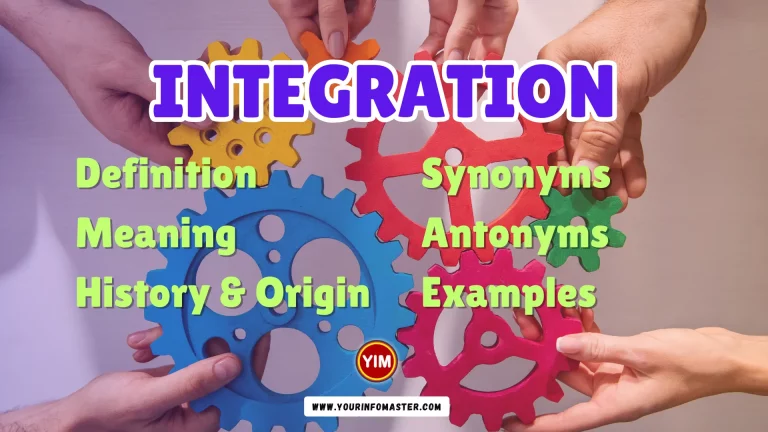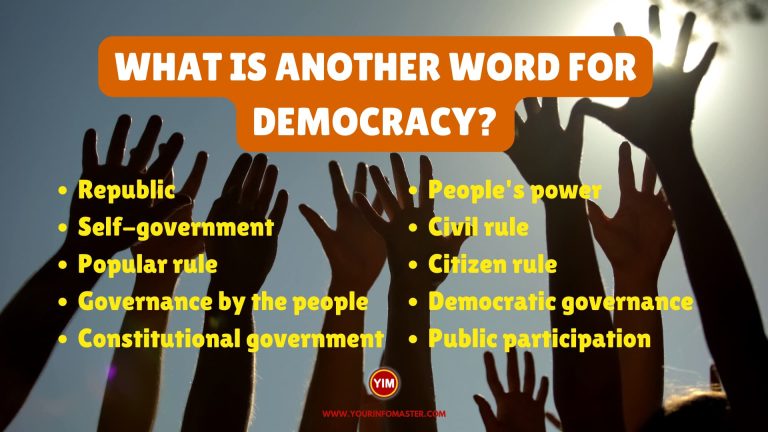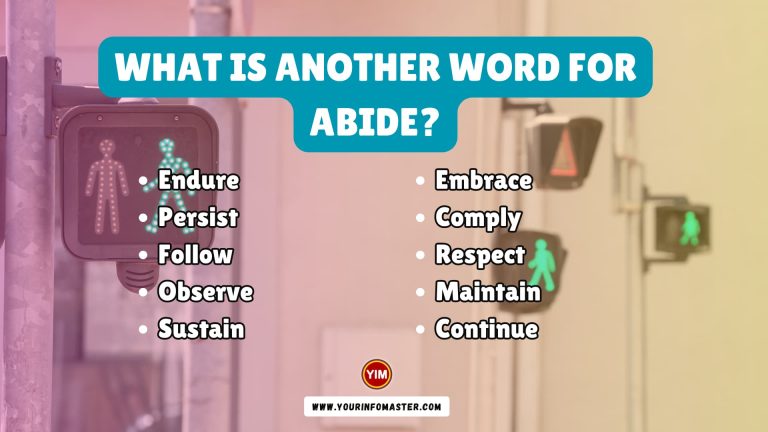Welcome to our blog post where we explore the convenience of using a Mac for typing Spanish accented letters and punctuation symbols.
It’s often said that using a Mac makes computing easier, and this holds true especially when it comes to typing characters with diacritical marks. Unlike Windows, the Mac operating system doesn’t need you to set up a special keyboard configuration for typing accented letters.
From the moment you turn on your computer, you’re all set to effortlessly include those characters. Let’s delve into how a Mac can simplify your Spanish typing experience!
Check also: Spanish Verb Llevar Conjugation
Main Points: Typing Spanish Accents and Punctuation on a Mac
- Natural Accessibility: Unlike Windows, a Mac offers inherent support for typing Spanish accented letters and punctuation symbols. You don’t need to install any additional keyboard configurations; the necessary tools are readily available right from the start.
- Intuitive Shortcuts: Mac provides simple and intuitive keyboard shortcuts to type various diacritical marks, such as accents, tildes, and umlauts. These shortcuts are easy to remember and streamline your typing process.
- Extended Character Palette: Mac users can access an extended character palette that provides a vast array of special characters, including less common diacritical marks. This palette enhances your ability to accurately represent Spanish language nuances in your writing.
Classic Approach to Typing Accented Letters on a Mac
If you’re interested in alternatives, there’s another method available—it might not be immediately obvious, but it’s quite simple to become proficient with. The technique involves using specific key combinations to type modified letters like é, ü, or ñ.
For instance, to input vowels with an acute accent (such as á, é, í, ó, and ú), press both the Option key and the “e” key simultaneously, then let go of the keys. This informs your computer that the upcoming letter will carry the acute accent. So, to type á, press the Option and “e” keys together, release them, and then type the “a.” If you wish to capitalize it, the steps remain the same; just add the shift key when typing the “a” for a capital version.
This procedure follows a similar pattern for other special letters. To type ñ, press the Option and “n” keys simultaneously, release them, then press “n.” For ü, press the Option and “u” keys together, release them, then type “u.”
- á — Press Option + e together, then press “a.”
- Á — Press Option + e together, then press Shift + “a.”
- é — Press Option + e together, then press “e.”
- É — Press Option + e together, then press Shift + “e.”
- í — Press Option + e together, then press “i.”
- Í — Press Option + e together, then press Shift + “i.”
- ñ — Press Option + n together, then press “n.”
- Ñ — Press Option + n together, then press Shift + “n.”
- ó — Press Option + e together, then press “o.”
- Ó — Press Option + e together, then press Shift + “o.”
- ú — Press Option + e together, then press “u.”
- Ú — Press Option + e together, then press Shift + “u.”
- ü — Press Option + u together, then press “u.”
- Ü — Press Option + u together, then press Shift + “u.”
Check also: Spanish Verb Mirar Conjugation
Smooth and Easy: Typing Accented Letters on Your Mac
If you own a Mac that’s from 2011 or later (with OS X 10.7, known as “Lion”), you’re in a fortunate position. It offers an incredibly simple way to type accented letters, even if you don’t have a Spanish-specific keyboard. This method takes advantage of the Mac’s built-in spelling-correction software.
When you come across a letter that needs a diacritical mark, hold the key down a bit longer than usual. As a result, a menu will pop up, displaying various symbols. You can then easily select the correct symbol by clicking on it, and it will automatically appear in your text.
However, if this technique doesn’t work, it might be due to the software you’re using (like a word processor), which might not utilize this feature from the operating system. It’s also worth considering that the “key repeat” function might be turned off, so make sure to confirm that it’s enabled if needed.
Writing Spanish Punctuation Marks on a Mac
To type Spanish punctuation marks, you need to press a combination of two or three keys simultaneously. Here are the key combinations you should know:
- Inverted question mark (¿) — Press Shift + Option + ?
- Inverted exclamation point (¡) — Press Option + 1
- Left angle quote («) — Press Option + \
- Right angle quote (») — Press Shift + Option + \
- Quotation dash (—) — Press Shift + Option + –
Check also: Spanish Verb Tomar Conjugation
How to Use the Mac Character Palette to Input Accented Letters?
- Certain Mac OS versions offer an alternative method known as the Character Palette.
- The Character Palette might be a bit more complex than the previous method but can be helpful if you forget key combinations.
- To open the Character Palette, click on the Input menu at the upper right corner of your menu bar.
- Within the Character Palette, select “Accented Latin” to view the characters.
- Double-click on the characters to insert them into your document.
- In some Mac OS versions, the Character Palette might also be accessible by clicking the “Edit” menu in your word processor or application and choosing “Special Characters.”
Typing Accented Letters With iOS
Typing accented letters on iOS devices like iPhones and iPads can be a breeze if you know the tricks. While English keyboards might not have specific accented characters, iOS provides a user-friendly way to access them. Whether you’re writing in Spanish, French, or any language that uses diacritical marks, follow these steps to effortlessly include accented letters in your text.
- Long Press Method: Press and hold the corresponding letter on the keyboard to reveal accented options. For example, if you need an accented “e,” just hold down the “e” key, and a pop-up menu will appear showing various accented versions of the letter. Slide your finger to the desired accented letter and release.
- Dedicated Key Method: Some iOS keyboards feature a dedicated key for accented letters. If you’re typing frequently in a specific language, consider switching to that keyboard layout. To access these layouts, go to “Settings,” then “General,” and finally “Keyboard.” From here, you can add a new keyboard language and easily switch between them while typing.
- Holding for More Options: Holding down certain punctuation marks on the iOS keyboard can provide additional options. For instance, if you need an inverted exclamation point (¡), simply press and hold the exclamation point key to see the inverted version along with other options.
Mastering these methods allows you to seamlessly type accented letters on your iOS device, making multilingual communication a breeze. Whether you’re composing a message, writing an email, or working on a document, iOS provides convenient tools to enhance your language input experience.
Conclusion
Mastering the art of typing Spanish accents and punctuation on a Mac opens up a world of ease and accuracy in your language communication. From intuitive keyboard shortcuts to the Mac Character Palette, these techniques empower you to seamlessly incorporate diacritical marks into your writing. With these tools at your fingertips, expressing yourself in Spanish becomes not only effortless but also a testament to your commitment to linguistic precision.
If you really enjoyed the article about “How to Type Spanish Accents and Punctuation on a Mac,” then I would be very grateful if you’d help it spread by emailing it to your friends or sharing it on Twitter, Instagram, or Facebook. Thank you!
Have you read “How to Type Spanish Accents and Punctuation on a Mac?“ Which of these blogs are you reading, and how is it similar to one of them?
Read More
- How to Use Hyphens in Spanish?
- What are Spanish Greetings?
- Spanish Strong Vowels and Weak Vowels
- Spanish Verb Esperar Conjugation, Meaning, Translation, Examples
- Spanish Verb Dejar Conjugation, Meaning, Translation, Examples
- Spanish Verb Llamar Conjugation, Meaning, Translation, Examples
- Spanish Verb Pasar Conjugation, Meaning, Translation, Examples
- Spanish Verb Morir Conjugation, Meaning, Translation, Examples
- Spanish Verb Trabajar Conjugation, Meaning, Translation, Examples
- Spanish Verb Deber Conjugation, Meaning, Translation, Examples
- Spanish Verb Creer Conjugation, Meaning, Translation, Examples
- Spanish Verb Sentir Conjugation, Meaning, Translation, Examples